فرض کنیم که شما اطلاعات محرمانهای روی یکی از درایوهای خود داشته باشید. شاید شما بخواهید یک یا چند درایو از درایوهای کامپیوتر خود را مخفی کنید تا کسی از وجود آنها مطلع نباشد. چه کار میکنید؟
اگر از من میپرسید من میگویم از NoDrives Manager استفاده کنید. NoDrives Manager یک نرمافزار چهار مگابایتی است که از سورس فورج میتوانید دانلودش کنید. البته خوب میدانید که سورس فورج ما را تحریم کرده است. پس دانلود آن به صورت معمول ممکن نیست. یعنی باید از روشهایی که خودتان بهتر بلدید استفاده کنید. بعد از دانلود آن را نصب و اجرا کنید. با این محیط مواجه خواهید شد.
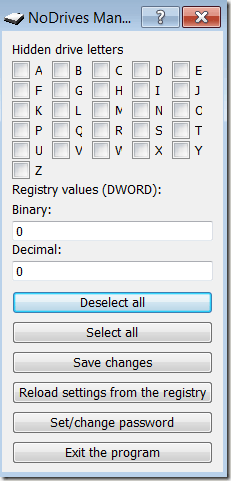
حالا کنار حروف درایوهای مختلف یک تیک ناقابل بگذارید تا آن درایو در کامپیوتر شما مخفی شود. با این برنامه میتوان درایوهای هارد دیسک، فلش و سیدی و دیویدی را مخفی کرد. بعد از انتخاب درایوهای مورد نظر دکمه save را بزنید و درایوهایتان را ناپدید کنید. در این مرحله پیغامی مثل تصویر زیر به شما نشان داده میشود. حالا کافیست یکبار log off کنید یا از task manager پروسه explorer را ریستارت کنید. تغییرات ایجاد شده اعمال میشوند.
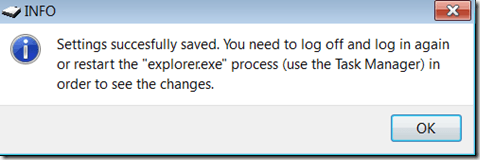
حالا درایوهای شما مخفی شدهاند. اما اگر خودمان بخواهیم آنها را ببینیم چه کار کنیم؟ برای مشاهده کافیست در قسمت search یا run حرف درایو مورد نظر را تایپ کنید و بعد از آن یک دو نقطه و یک اسلش بگذارید. مثل
اگر میخواهید به حالت اولیه برگردید کافیست برنامه NoDrive Manager را دوباره اجرا کنید و تیکهایی که زدید را بردارید و ذخیره کنید.(D:/)







































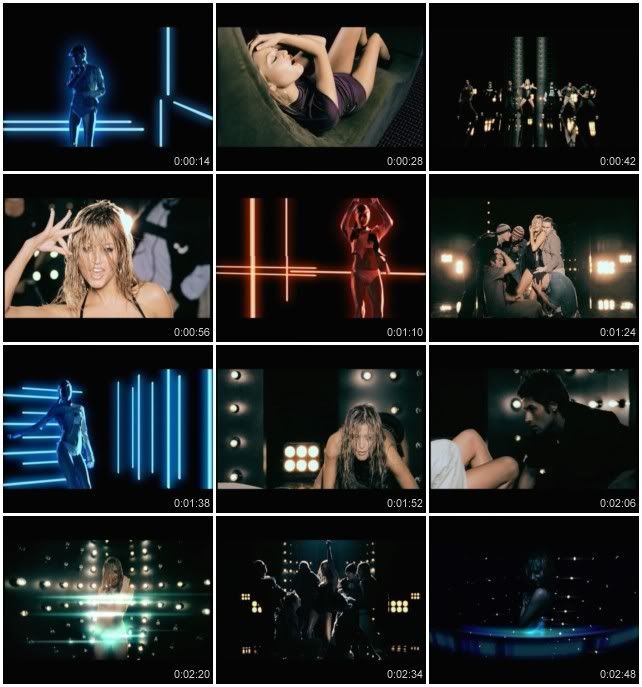



![Keys for Kaspersky [20.05.2010] Keys for Kaspersky
[20.05.2010]](http://savepic.ru/1026346.gif)
![Keys for Kaspersky [20.05.2010] Keys for Kaspersky
[20.05.2010]](http://savepic.ru/1024298.gif)
![Keys for Kaspersky [20.05.2010] Keys for Kaspersky
[20.05.2010]](http://savepic.ru/1025322.gif)
![Keys for Kaspersky [20.05.2010] Keys for Kaspersky
[20.05.2010]](http://savepic.ru/1031466.gif)
![Keys for Kaspersky [20.05.2010] Keys for
Kaspersky [20.05.2010]](http://s55.radikal.ru/i149/1001/10/b2c62091e0e5.gif)
![Keys for Kaspersky [20.05.2010] Keys for
Kaspersky [20.05.2010]](http://s02.radikal.ru/i175/1001/0a/2e5d64bb4de1.gif)

